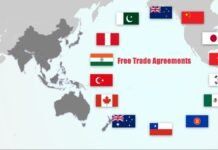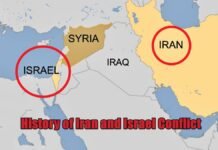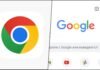Key Points
- Many websites silently collect and store your personal data from your mobile device, often without your full awareness.
- Google Chrome’s built-in settings allow you to see which websites are saving your data and how much storage each is using.
- Regularly clearing site data and managing permissions can protect your privacy and free up storage space.
- Turning off unnecessary app and website permissions further strengthens your device’s security.
In today’s digital age, almost everyone-from kids to seniors-uses the Internet daily. But few realize just how much personal information websites quietly collect and store on their devices. Whether you’re browsing news, shopping, or using social media, your data can be saved and sometimes misused, with or without your explicit consent.
How Websites Steal and Store Your Personal Data
Websites use various methods to track and collect your information:
- Cookies and Site Data: Sites store cookies and other data on your device to remember your preferences or track your activity across the web.
- Device Fingerprinting: Some sites use advanced techniques to identify your device, even after you clear cookies.
- Permissions Abuse: Many websites and apps request unnecessary permissions, sometimes accessing contacts, location, or camera without a valid reason.
This stored data can take up significant space on your device. For example, some users have found Chrome holding several gigabytes of site data, much of it from sites they rarely use.
How to Check Which Sites Are Storing Your Data in Chrome
You can easily see which websites are saving your data on Chrome using this simple method:
- Open Google Chrome on your mobile device.
- Tap the three dots (menu) in the top right corner.
- Go to Settings.
- Select Site Settings.
- Scroll down and tap on Data Stored (or “Storage”).
- You’ll see a list of all websites that have saved data on your device, along with the amount of storage each uses.
This list can be surprising-some sites you barely visit may be using hundreds of megabytes or even gigabytes of your storage.
How to Delete Stored Site Data and Free Up Space
To protect your privacy and reclaim storage, regularly delete data from sites you no longer use:
- In the Data Stored list, tap on any website to see details and select the option to delete its data.
- To clear all site data at once, tap Delete all data. This removes cookies, cached files, and other stored information, instantly freeing up space.
Manage and Turn Off Unnecessary Permissions
Beyond deleting stored data, you should also review and limit permissions for apps and websites:
- Review App Permissions: Go to your device’s settings, select Apps, choose an app, and tap Permissions. Turn off any permissions that aren’t essential for the app’s function.
- Limit Website Permissions: In Chrome, you can manage permissions like location, camera, and notifications under Site Settings. Only allow what’s necessary for trusted sites.
Expert Tips for Maximum Privacy
- Regularly check and clear site data in Chrome to prevent unnecessary tracking and free up space.
- Only grant permissions that are absolutely necessary for apps and websites to function.
- Stay alert for sites or apps that request excessive access to your personal information.
By following these steps, you can take control of your personal data, enhance your privacy, and keep your device running smoothly. Don’t let hidden site data put your information at risk-check and clean it today!