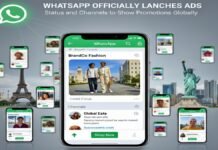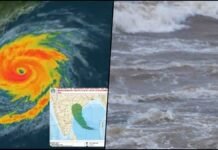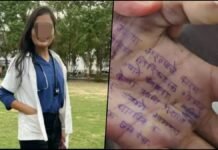WhatsApp Messenger is a popular application through which users do message, voice calling, and video calling. With the advent of WhatsApp, people’s lives have become much easier, so that they make video calls or voice calls from their friends and relatives sitting far away. Although WhatsApp offers many such features for the users, due to which their experience has been very good, many times users miss the facility to record the calling in it.
But you don’t have to worry about it, as there are many methods and third-party apps to do this. Let us tell you today such methods using which WhatsApp voice calls can be recorded on Android and iOS …
Android User How to Record WhatsApp Call
If you are an Android phone user of then you will have to download a third-party application for this.
- For this, first of all you have to download the Cube Call Recorder app. After opening the app, you have to go to WhatsApp.
- Then call the person you want to talk to. If during this time you are seeing the Cube Call widget, then it means that your call is being recorded.
- And if the error is showing in your phone, then once again you open the cube call recorder. This time you have to go to the settings of the app and click on Force Voip in the voice call. After this whole process, you once again place a WhatsApp call. And this time also cube call recorder is not showing then it means that it will not work in your phone.
How to Record WhatsApp Calls on iPhone
If you are an iPhone user and want to record WhatsApp calls. So you have to connect your iPhone to Mac with the help of a Lightning cable.

- After this you will see Trust this computer on your iPhone, you have to click on it. If you are connecting your iPhone phone to Mac for the first time. So you open QuickTime and in this you will get the option of New Audio Recording by going to the Files section.
- In this you will see an arrow pointing down the record button, on which you have to click and select iPhone.
- After doing this process, you click on the Record button in Quick Time and make a call from your WhatsApp.
- As soon as you are connected, add the user icon. After that select the number of the person with whom you want to talk. Your conversation will start recording as soon as the call is received. After the call is over, stop the recording and save the file on the Mac.