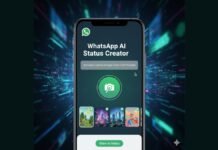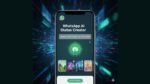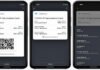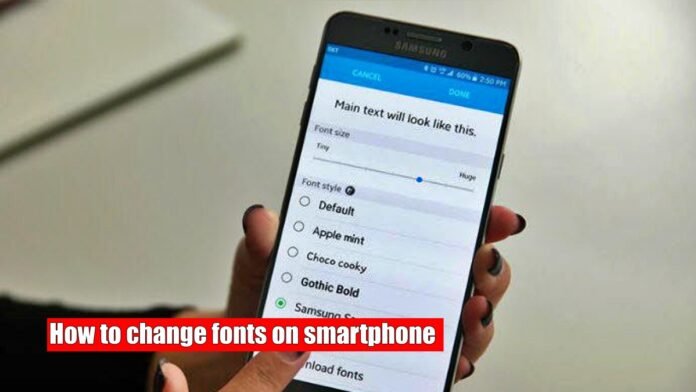
New Delhi: You get many features with mobile phones, and one of them is customization. This means that you can change some things as per your wish. Often users get bored of seeing the same interface on their phone and want to change it. Fonts are also a part of it. There are different types and sizes of fonts available on your phone which you can use.
However, the method of changing them may be slightly different on different phones. If you are also an Android user and want to change the font of your phone, then this article is for you only. In this article, we will know how to change the font on phones of different brands.
Samsung
If you have a Samsung smartphone, you can follow these steps to change the font. Open the Settings app then go to Display & Font Size & Font Style Now tap on the ‘Font Style’ option. You can now choose from a variety of font styles or download additional fonts from the Galaxy Store.
Xiaomi, Redmi, Poco
Go to the Themes app, and go to the Profile option at the bottom right. Tap on ‘Fonts’. Now tap on the font you want to change. If you want to download new fonts, go to the Themes app Now, and tap on the Fonts tab at the bottom right. Select the font you want to download and click on the ‘Download’ option. then click on apply

Vivo
First, go to the Themes app. Tap Fonts in the upper center. Tap on the font style that you want to apply. After this apply the font. It is possible that you will also be asked to pay something for that.
One plus
Open the Settings app. Go to Personalized. After this tap on Font and display size. Now, tap on the “More” option other than Roboto and OnePlus Sans. Choose a font and apply it or tap “Free Trial”. It is valid for 5 minutes.