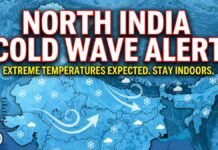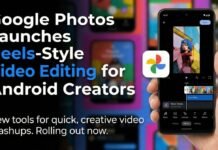New Delhi: Users will no longer be able to enjoy free storage from Google, last year Google announced that it is going to discontinue the unlimited backup storage available to users for free. Now Google will give you only 15 GB of free space and Google will charge you from 1 June 2021 for more space.
100 GB of storage will have to be given for Rs 1460
On Google, you will now have to subscribe to Google’s Google One for more than 15 GB of space, in which you will have to pay $ 19.99 for 100 GB of storage, that is, about 1460 rupees in Indian currency. In such a situation, if you want to keep your memory safe, then to save your old memories, you have to download them and save them in your computer or laptop.
- There are many ways to download your media files.
- First, you go to photos.google.com on Google Photos and log in to your Google account.
- Then open the photo you want to download and click on the three dots on the top right.
- After downloading it, the option will come and you can download it by clicking on it.
- You can also select and download all your photos.
- Selecting all the photos and clicking on download, Google will compress all your photos and convert them into a zip file.
- You will get the same zip file after download.

- If you have sorted all your photos as albums, then click on view all albums under the Albums tab. Your entire album collection will be seen here. Now select any album, click on the three dots and then click on download all. Then this time you will get all your photos downloaded in zip file.
- Now we will tell you how you can download all your Google photos at once.
- Google has made a special feature for this Google Takeout. This is a feature that allows you to export all your data on Google.
- You just have to go to takeout.google.com and then log in to your Google account then create a new export.
- Then click on this to create a new export, now you will see all your Google data in the list with a checkbox.
- Here you have to deselect another data list other than google photos.
- After selecting Google Photos, you have to click on Next Step.
- After this, you have to select the delivery method, in this, you will get your download link on your email or you can also transfer the collection of your Google photos to any other cloud storage.
- After selecting the download link, you will get your download link on your email, here you can also decide the size of the download link.
- Like if your total download data is 20 GB, then you limit the download to 1 GB, then you will get 20 different download links on your email.
Advertisement